Scam Shield
Get help with scams, spam, and fraud
Manage Scam Shield
Report Scam, Spam, and Spoofed numbers
- Download
Scam Shield from the Google Play Store or Apple App Store - In the
Scam Shield app, select the Activity tab. - Choose the Menu icon with the three dots then select Report Calls.
- Select the number that needs to be reported, then choose Okay.
- Choose the best category that represents the type of call, then select Send Report.
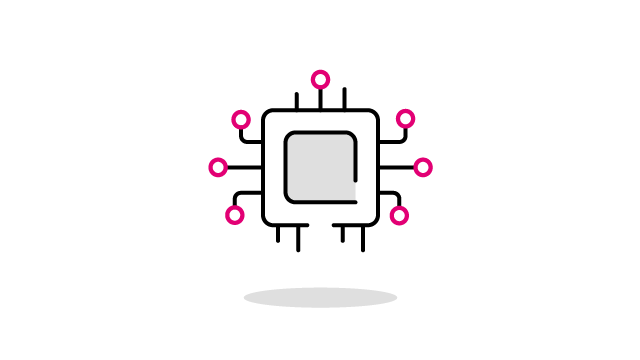
Add numbers to your Allow list to prevent them from being blocked
- In the
Scam Shield app, select the Activity tab. - Select the name of a contact, then select Allow.
- If you don’t have the Allow option, select More > Allow calls.
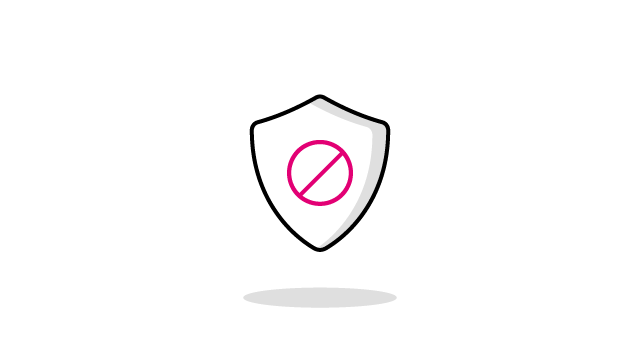
View Caller details
- In the
Scam Shield app, select the Activity tab. - Choose a caller to see more options.
- Select Details to view the following caller details. Some callers have more details if they have a WhitePages profile, like a business.
- Name
- Options to block calls, block text, allow calls, or send to voicemail
- Phone Number
- City and State
- Recent activity
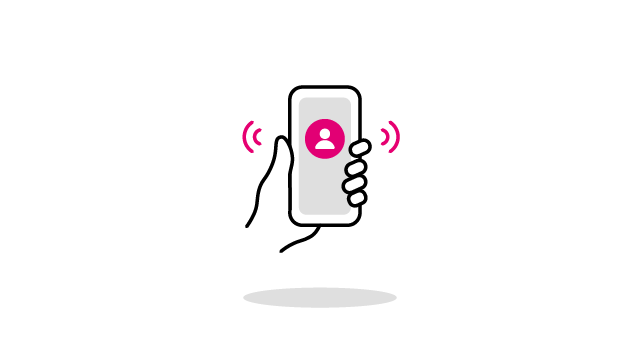
Delete Call activity
- In the
Scam Shield app, select the Activity tab. - Go to the No more activity to display section. These steps only delete the entries that have loaded.
- Select the Menu icon with three dots, then choose Delete calls.
- Choose Delete calls > Yes, delete call records (Once you delete your activity, it can't be restored)
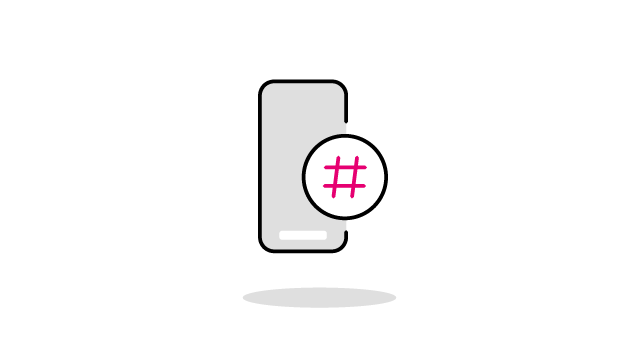
Using premium features
Add premium features for full protection
Manage your subscription
Upgrade to
Upgrading to
- In the
Scam Shield app, select Settings > My Account. - Select Upgrade to Premium.
- Enter your account PIN and select Confirm.
- You’ll receive a text message confirming the change.
Unsubscribe and downgrade to
- In the
Scam Shield app, select Settings > My Account. - Select Deactivate to downgrade to
Scam Shield basic. - Enter your account PIN and select Confirm.
- You’ll receive a text message confirming the change.
Send calls to voicemail
- In the
Scam Shield app, select the Settings tab. - Select Category Manager and choose the desired categories. These calls will be sent to voicemail.
Block a number from calling
Blocked number lists are stored on the network and automatically transfer to new devices.
- In the
Scam Shield app, select the Activity tab. - Select the name of a contact, then choose Block.
If the number isn't in the Activity log, you can manually add it.
Reverse number lookup
- In the
Scam Shield app, select the Activity tab. - Choose the Menu icon with three dots, then select Reverse number lookup.
- Enter a 10-digit number, then select Lookup number.
Some information may not be available for all numbers.
Need more help?
Visit our Metro by